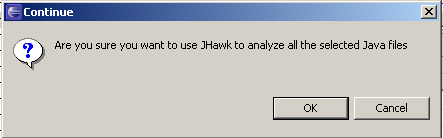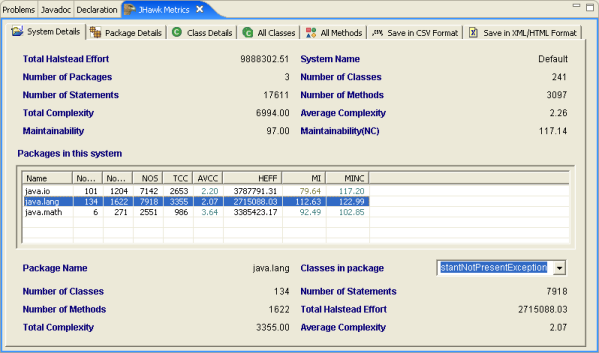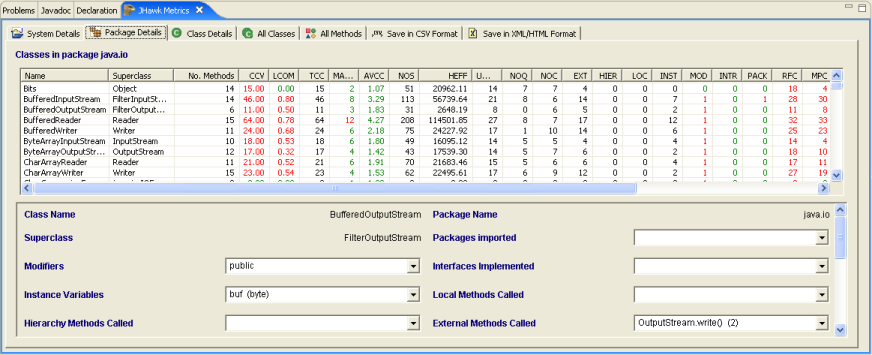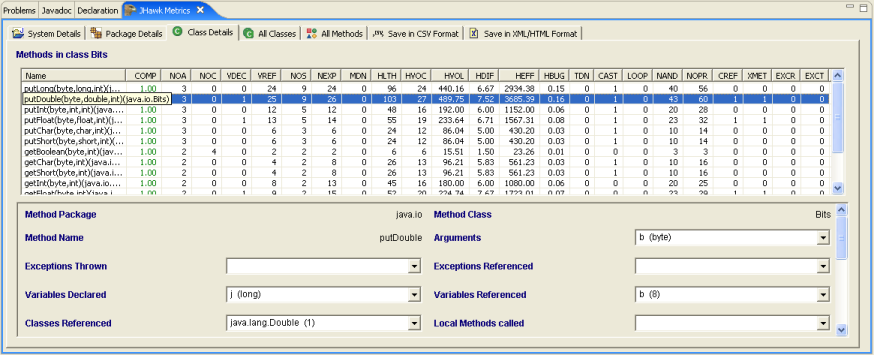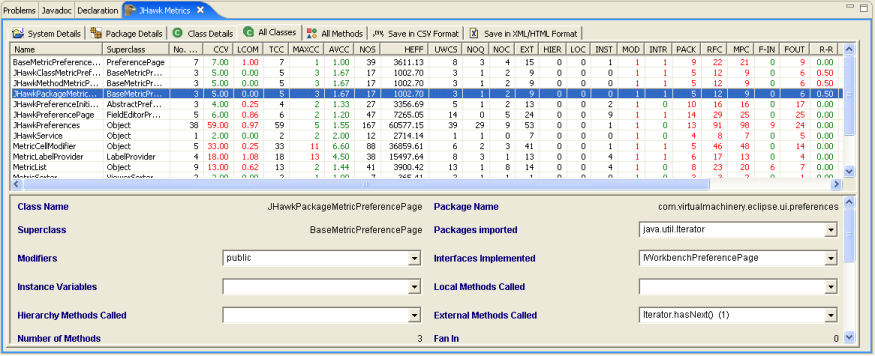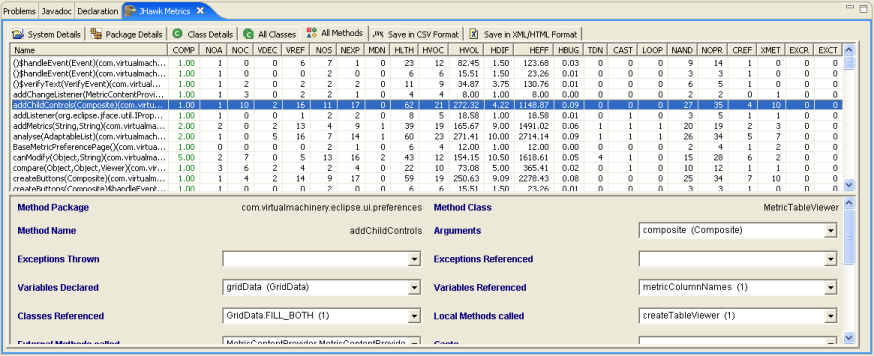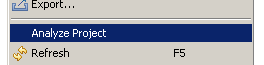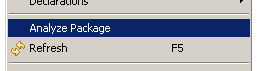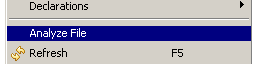The JHawk Eclipse plugin provides comprehensive metrics relating to your Java code at Package, Class and Method level. The folowing pages provide specific detail on particular areas of the product -
Requirements
This Plugin requires Eclipse 3.1.2 or above to operate (a version that supports Eclipse 3.0.0 is also provided as part of your distribution - this has slightly reduced funcionality (it does not support the use of the good, warning and danger level colouring in tables)). It analyses JDK 5.0 compliant code but can analyse code at other JDK levels with one proviso - code that contains the new keywords 'assert' and 'enum' will fail the parser. The parser will continue on to the next file to be analysed but the file that fails will only have been partially analysed.
Starting JHawk
JHawk is started form the popup menu on the Package Explorer. It will analyse files at Java Project, Package or file level. All files under that level will be analysed. You can multi select Java Projects, Packages or Files. The images below illustrate the popup menu options -
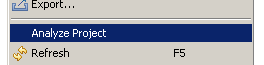
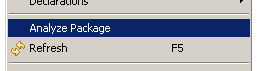
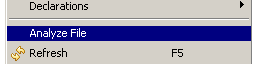
When you select one of these options you will be offered a chance to decide whether you wish to continue with the analysis of the files -
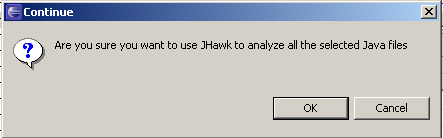
System Tab
If you elect to continue then there will be a pause while the analysis is carried out and then the System tab will appear populated with all of the metrics calculated at a system level. In the panel below a list of the packages analysed is displayed. Any of the classes chosen that do not belong to a particular package will be placed in the 'JHawkDefaultPackage'. The bottom panel shows all the metrics collected for the currently selected package. Selecting another package will update this panel.
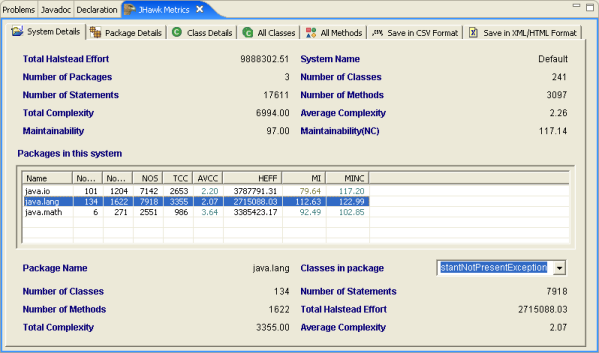
Package Tab
When you select a particular package on the System tab then the Package tab will appear populated with a list of all of the classes in that package and
the metrics for each class.
If you haven't actually selected a package then the classes in the first package in the list on the System tab will be displayed.
The bottom panel shows all the metrics collected for the currently selected class. Selecting another class will update this panel.
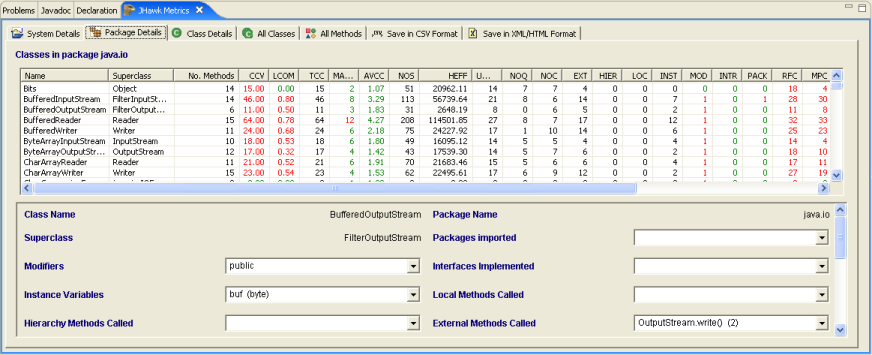
Class Tab
When you select a particular class on the Package tab then the Class tab will appear populated with a list of all of the methods in that class and
the metrics for each method.
If you haven't actually selected a class then the methods in the first class in the list on the Package tab will be displayed.
The bottom panel shows all the metrics collected for the currently selected method. Selecting another method will update this panel.
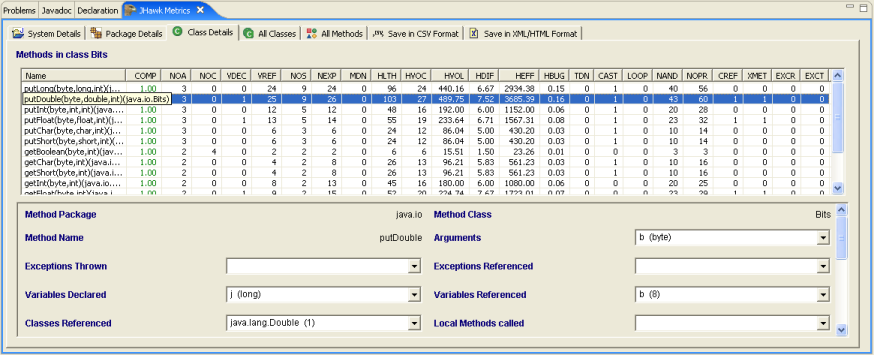
All Classes Tab
If you have selected the option to show the All Classes tab then it will appear populated with a list of all of the classes that you have chosen to analyze.
The bottom panel shows all the metrics collected for the currently selected class. Selecting another class will update this panel.
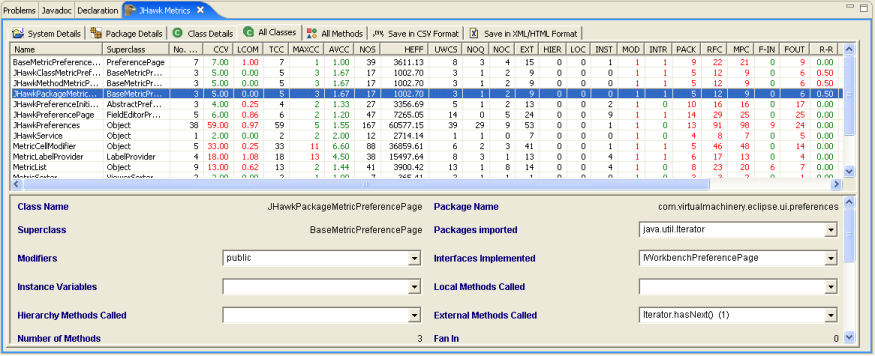
All Methods Tab
If you have selected the option to show the All Methods tab then it will appear populated with a list of all of the methods that you have chosen to analyze.
The bottom panel shows all the metrics collected for the currently selected method. Selecting another method will update this panel.
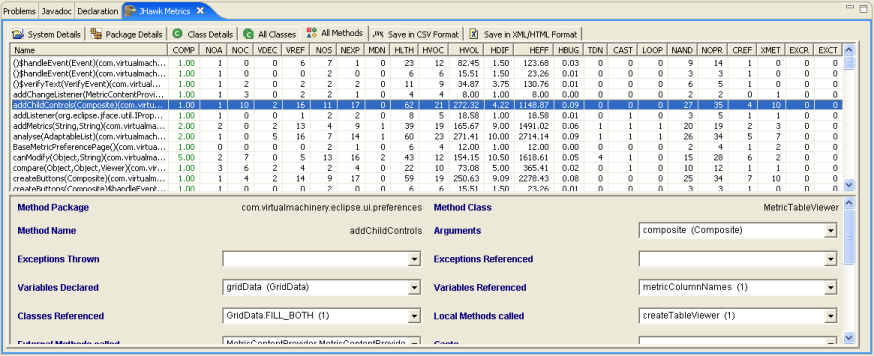
The next two tabs allow you to export the results of the analyisis to files in CSV, HTML and XML format. You can find out more about them here.