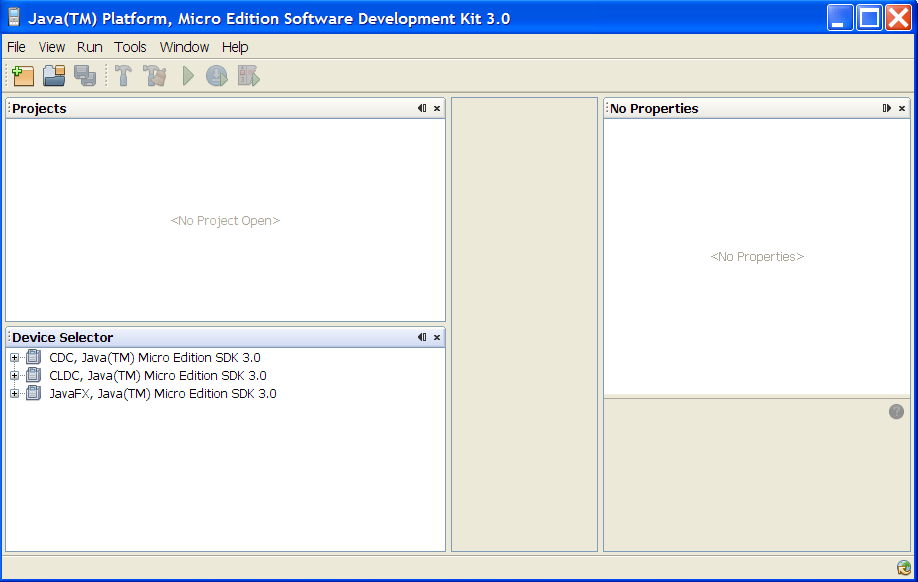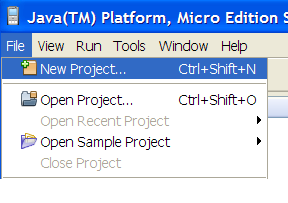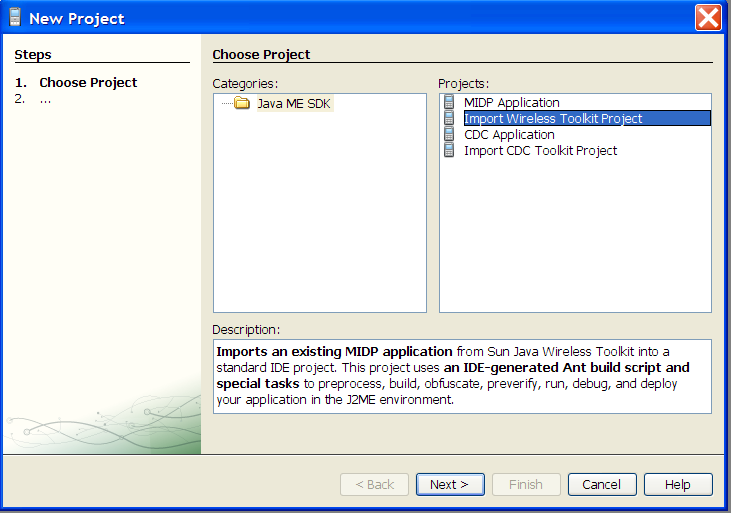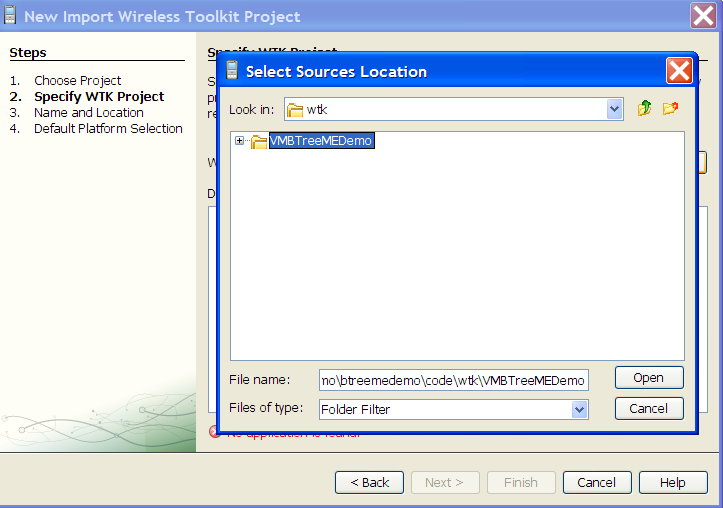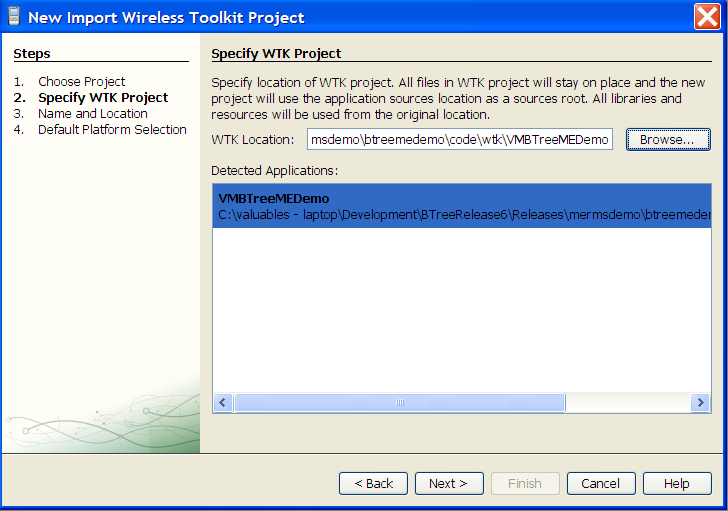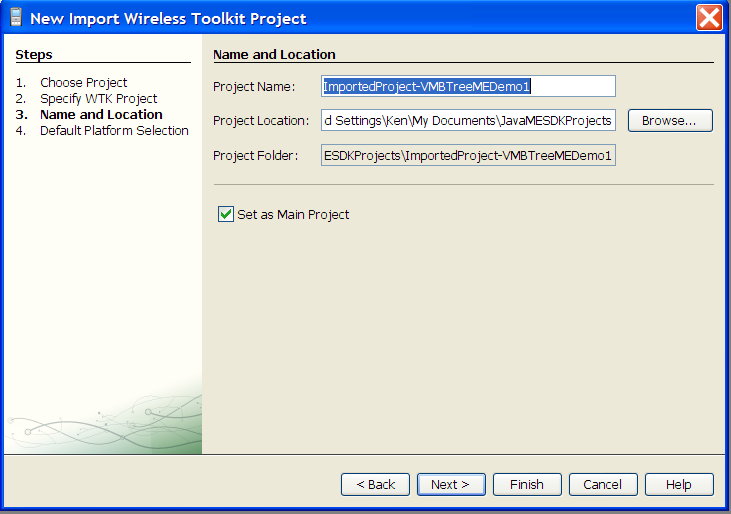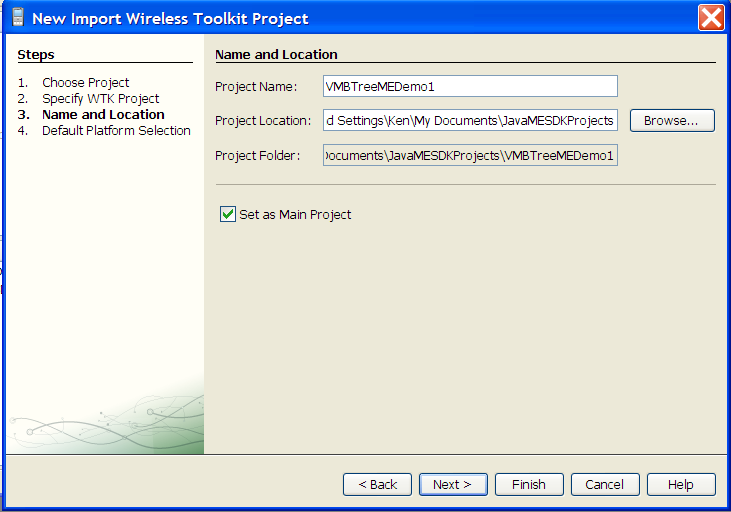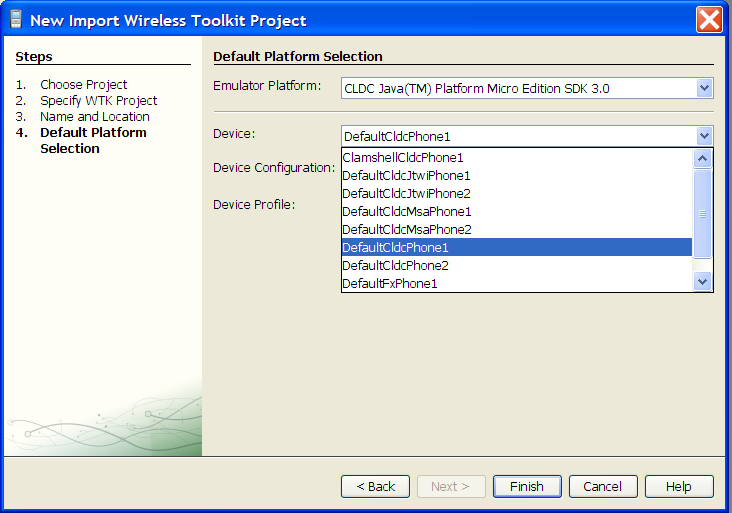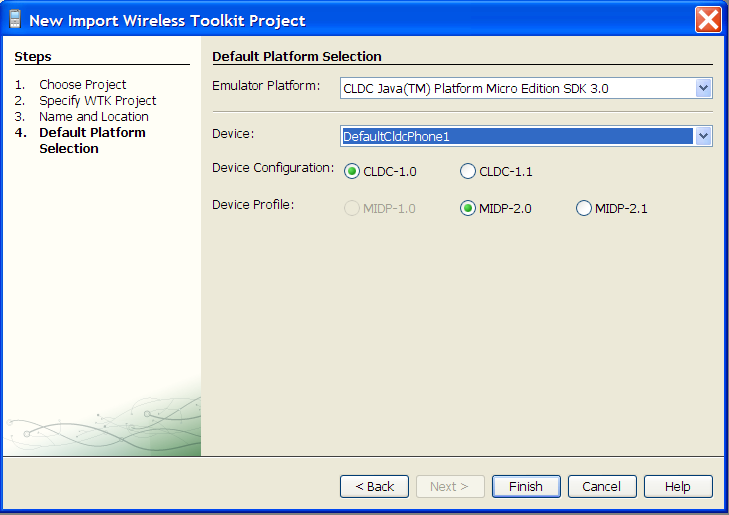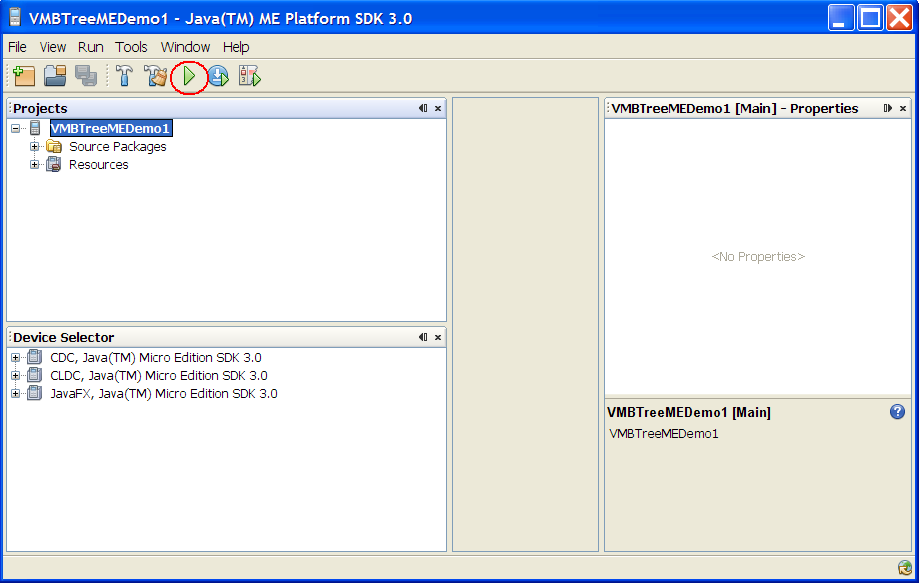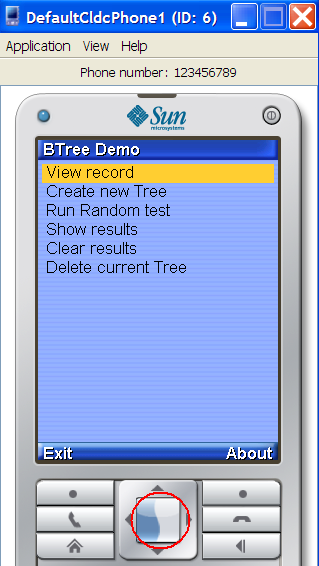|
| BTree J2ME Demo - Instructions for Java ME SDK 3.0 |
| Home | BTree Guide | BTree Performance | Sample Applications | BTree Roadmap | Other Products |
|
Virtual Machinery's BTree demo for Java ME can be used without modification in the Java ME SDK v3.0. Although this environment is radically different to the Sun Wireless Toolkit environments it still supports applications written for the WTK. All you have to do is import it into the environment 1. When you start the Java ME SDK 3.0 Environment you will see the following screen - 2. Select File-->New Project from the toolbar menu. When the dialog screen starts select 'Import Wireless Toolkit Project' in the right hand panel 3. When the import dialog appears navigate to the directory where you installed the Virtual Machinery BTree ME Demo. Navigate to the \code\wtk\VMBTreeDemo
directory. And press 'Open'. A window will then open showing that the demo application has been detected. 4. The Project to be created in the SDK 3.0 environment will be assigned a name - you can change this to another name if you wish 5. You can now select the phone emulator to use. We suggest using the DefaultCldcPhone1 emulation as this is the one most suited to the application. You can leave the other settings as they are. 6. Press Finish and you will be returned to the main screen of the SDK. Pressing the green 'Run' button will start the application. This may take some time but you will eventually see the menu for the BTree demo application. The documentation supplied as part of the demo distribution
explains the function of the application in more detail but basically the application allows you to create a BTree and view the entries that have been saved in it - either individually or as part of a random test that
will give you some sense of the performance of Virtual Machinery's BTree implementation for the Java ME platform. The next few screens give you an introduction
to the Demo in the Java ME SDK 3.0 environment , while the documentation for the older WTK demo will give you more information - this is included in the demo distribution. If you have any questions or comments on the demo then feel free to contact us at info@virtualmachinery.com. Creating a BTree in the Demo application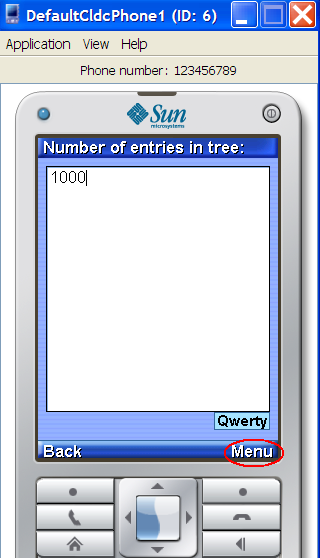
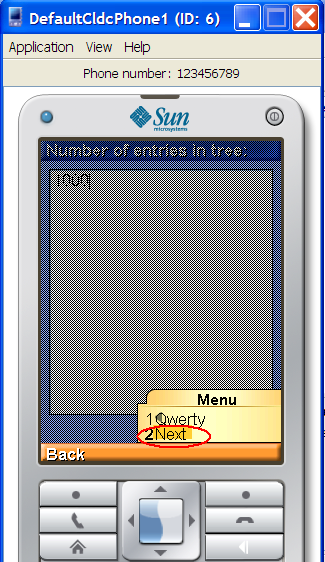
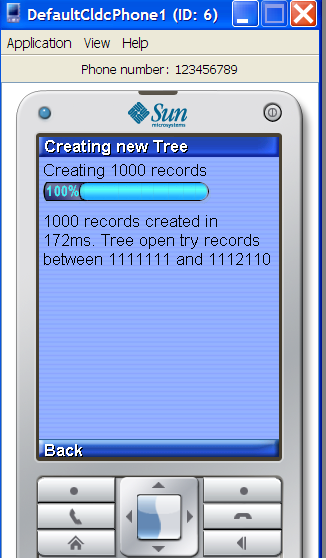
Running a random test in the Demo application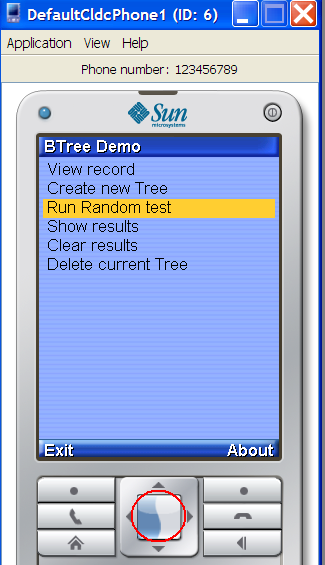
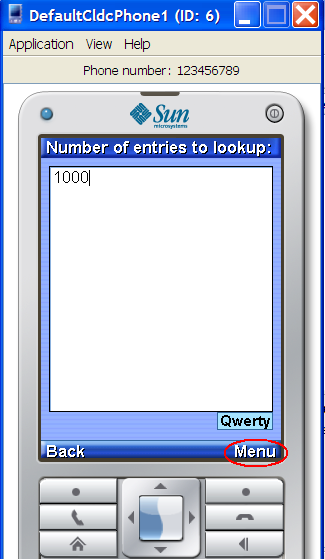
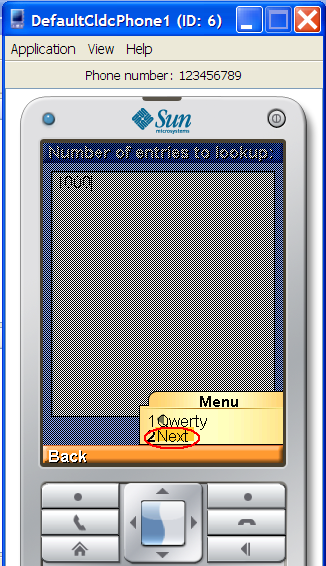
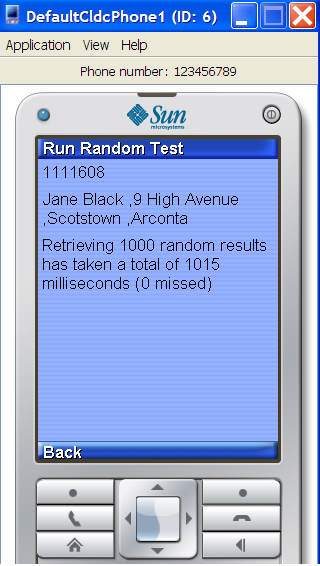
View a record in the Demo application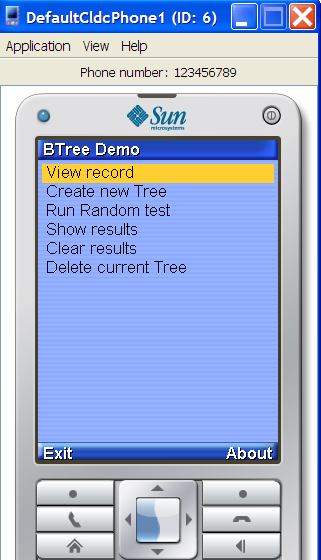
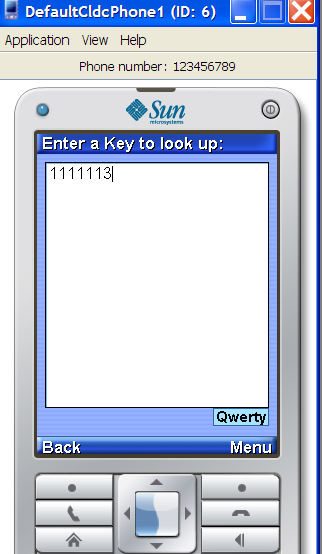
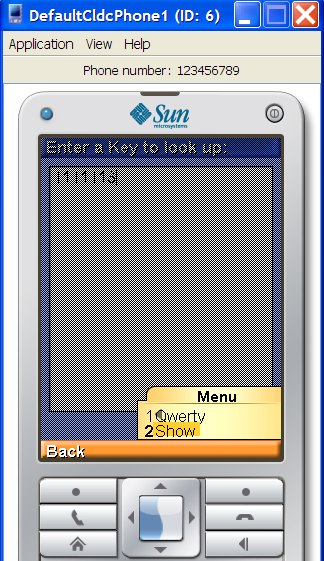
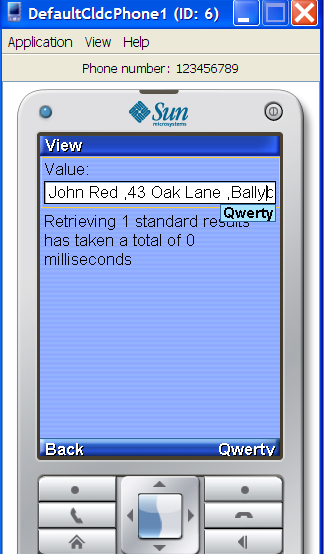
|
|
||||